
Some prompts I've collected 一些我收藏的提示词
风格提示词——StylizationInfographic drawing, The concept character sheet 信息图表,概念字符character sheet style 人物表character sheet ilustration 人物表插画Realistic 真实感bokeh 背景散焦Ethereal 空灵 幽雅Warm tones 暖色调The lighting is soft 灯光柔和natural light 自然光ink wash 水墨Splash pigment effect 飞溅颜料cybernetic illuminations 科技光Neo-Pop 新波普艺术风格Art nouveau 新艺术Grandparentcore 复古老派风格Cleancore 简约风格red theme 红色主题sticker 贴纸Reflection 反射Backlit 逆光depth of field 景深A digital double exposure photo 双重曝光blurry foreground 模糊前景blurry background 模糊背景motion_blur 动作模糊split theme 分裂主题Paisley patterns 佩斯利图案(花纹)lineart 线条画silhouette art 剪影艺术concept art 概念艺术graffiti art 涂鸦艺术Gothic art 哥特式艺术Goblincore 地精自然风格ukiyo-e 浮世绘sumi-e 墨绘magazine cover 杂志封面commercial poster 商业海报视角提示词——ViewPerspective view 透视视角Three-quarter view 三分之一视角Thigh-level perspective 大腿水平视角close-up 特写Macro photo 微距图像Headshot 头像portrait 肖像low angle shot 低视角front and back view 前视图和后视图(正反面)various views 各种视角(多视角)Panoramic view 全景Mid-shot/Medium shot 中景cowboy_shot 牛仔镜头Waist-up view 腰部以上视图Bust shot 半身照Torso shot 躯干照foot focus 足部焦点looking at viewer 看着观众from above 俯视from below 仰视full body 全身像sideways/profile view 侧面fisheye lens 鱼眼镜头Environmental portrait 环境人像表情提示词——Facial expressionSmile 微笑grin 咧嘴笑biting lip 咬嘴唇adorable 萌tearing up/crying_tears 泪目tearful 含泪wave mouth 波浪嘴spiral_eyes 螺旋眼Cheerful 乐观nose blush 潮红running mascara 流动睫毛膏发型提示词——Hairstylesmooth 柔顺hair over one eye 刘海遮住一只眼睛twintails 双马尾ponytail 马尾辫diagonal bangs 斜刘海Dynamic hair 飘发hanging hair 垂发ahoge 呆毛braid 辫子braided bun 包子头Undercut 剃鬓发型装饰提示词——Ornamentforehead mark 额头痣mole under eye 泪痣Skindentation 勒痕eyepatch 单眼罩blindfold 眼罩hairpin 发卡hairclip 发圈headband 发箍hair holder 束发hair ribbon 发带Ribbon 缎带 蝴蝶结maid headdress 女仆头饰headveil 头纱tassel 流苏thigh strap 大腿带服装提示词——Clothingjkseifuku jk 日本女子校服miko 女巫idol clothes 偶像服competition swimsuit 竞速泳装Rococo 洛可可pelvic curtain 盆骨帘midriff 分体式halterneck 露背装enmaided 女仆装backless sweater 露背毛衣turtleneck sweater 高领毛衣French-style suspender skirt 法式吊带裙winter coat 冬大衣Trench Coat 风衣race queen 赛车女郎Highleg/Leotard 高叉紧身衣slit skirt 分衩裙Stirrup legwear 踩脚裤fishnet stockings 渔网袜thighhighs/thigh-high socks 大腿袜kneehighs 过膝袜toeless legwear 无指袜yoga pants 瑜伽裤frilled 荷叶边(花边)动作提示词——Action(crossed_legs_(sitting)/crossed legs 二郎腿坐cross-legged sitting 盘腿坐semireclining position 半卧姿势head tilt 头部倾斜leaning forward 向前俯身planted sword 种植剑heart hand duo 双人心形手double thumbs up 点赞peace sign 比耶Salute (≧ω≦)/Energetic Pose 活力姿态sitting on seiza 正坐身体提示词——Bodythick eyebrows 浓眉Abs 腹肌toned 强壮navel 露脐off-shoulder 露肩tsurime 吊梢眼cyborg 半机械人tan skin 日晒肤色cocoa skin 可可肤色fit physique 健美体态





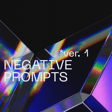






![Radio Buttons are awesome in AI Tools: [How to set-up guide]](https://image.tensorartassets.com/cdn-cgi/image/anim=false,plain=false,w=112,q=85/posts/images/646368947410595055/f9baf8d3-9339-4748-b648-ad466448bb58.png)





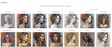

![did you know? “tensor.Art” [ Enhance Prompt] feature](https://image.tensorartassets.com/cdn-cgi/image/anim=false,plain=false,w=112,q=85/article/663814417372192124/195ace3c-d6e1-472a-afd1-485bf0e0d645.jpg)
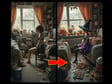






![[Generation Guide] Worldview: Add it to create a punk world.](https://image.tensorartassets.com/cdn-cgi/image/anim=false,plain=false,w=112,q=85/article/664085515707879596/6aee8153-73b8-4e75-9806-1de6d8db1a93.png)

![[ 🔥🔥🔥 SD3 MEDIUM OPEN DOWNLOAD - 2024.06.12 🔥🔥🔥]](https://image.tensorartassets.com/cdn-cgi/image/anim=false,plain=false,w=112,q=85/article/637285499601470901/e0059161-4099-49b8-9323-854ff777302e.webp)


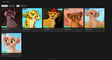
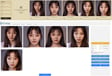
![[Guide] Make your own Loras, easy and free](https://image.tensorartassets.com/cdn-cgi/image/anim=false,plain=false,w=112,q=85/article/623742226471787403/a2fb9700-2e00-4b96-b4a4-d09d4dee65b2.png)



