Dear Tensorians,
Thanks to the implemented feature of radio buttons for AI Tools, we can use the AI tools with much more fun now. Because I'm the one who insisted to implement it and more importantly the radio button's setting import/export features, I'll give an easy tutorial about them for the beginners. 🤗😉
https://tensor.art/template/765762196352358016
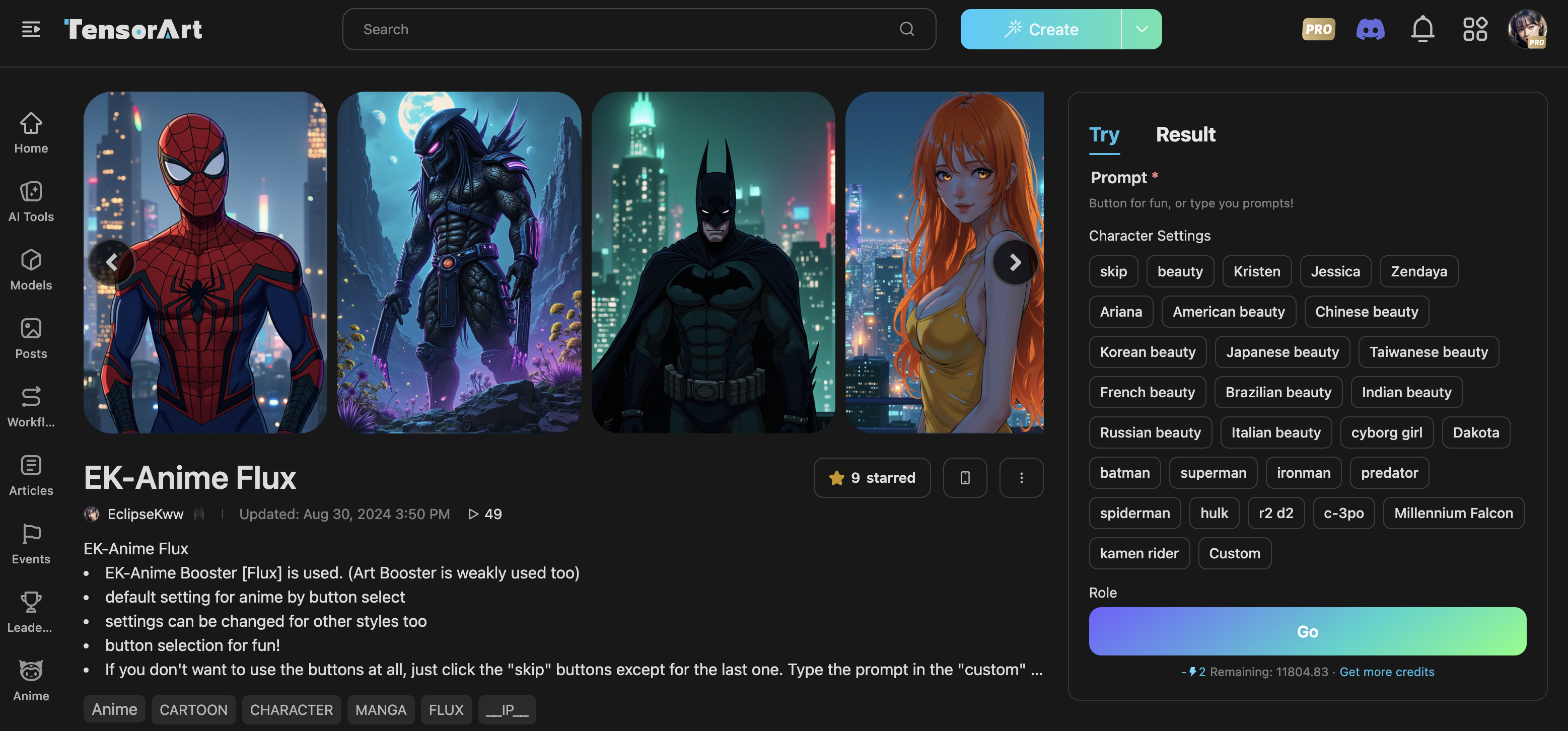
This is an example AI tool using radio buttons. You can see the cool radio buttons on the right. Yes! The cool thing about radio button GUI is that you don't have to remember or re-type all those crazy prompt words at all any more. You can store them in those buttons and click them! Especially if you have a very wide range of different prompting styles as most users are, you cannot even remember them all. I bet you already have your own backup memo file for those special prompts lol. Yes, we have to do it for important prompts. However, more conveniently, if you make this kind of AI tool with radio button UI, you can just store them online next to you all the time. You can click on the buttons and generate various images whenever you want, even when you are driving (just kidding, don't ever do that lol). Of course you can add extra prompt together with the buttons. (Click "custom" button and you can always input more prompt!)
To create the radio buttons, click edit in the ... menu.
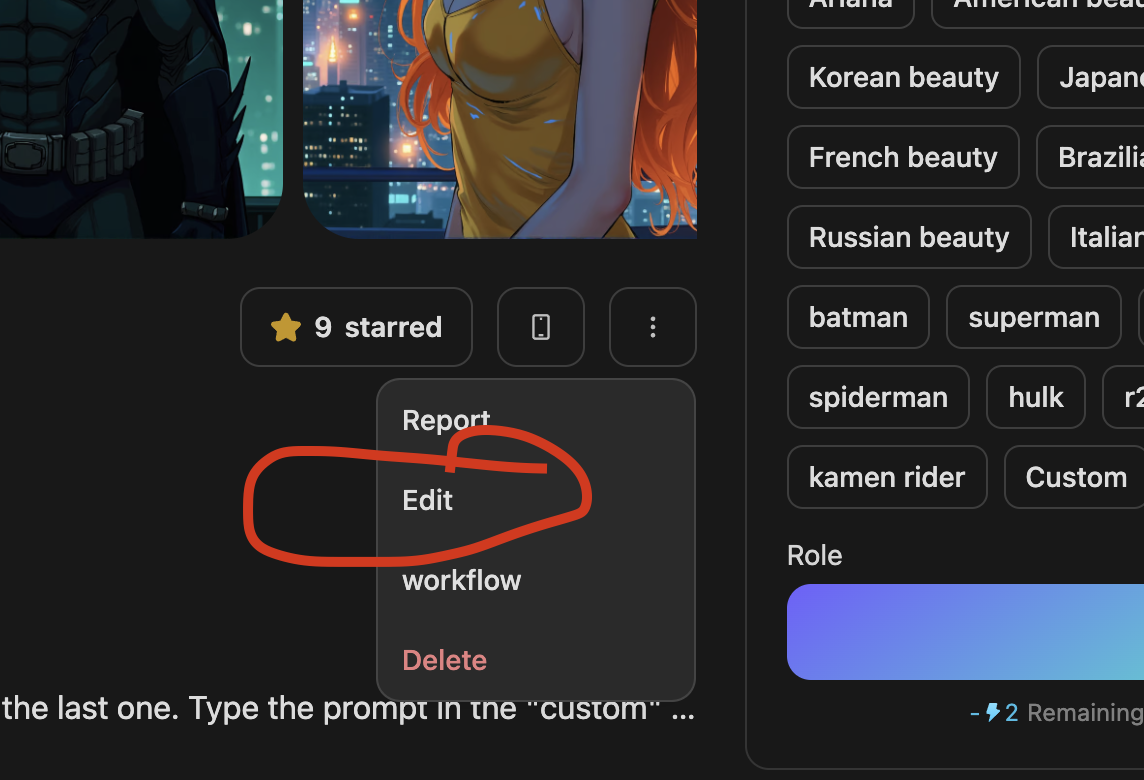
Then you move to the EDIT page of the AI tool.
in the middle of the page, you see the user-configurable settings.
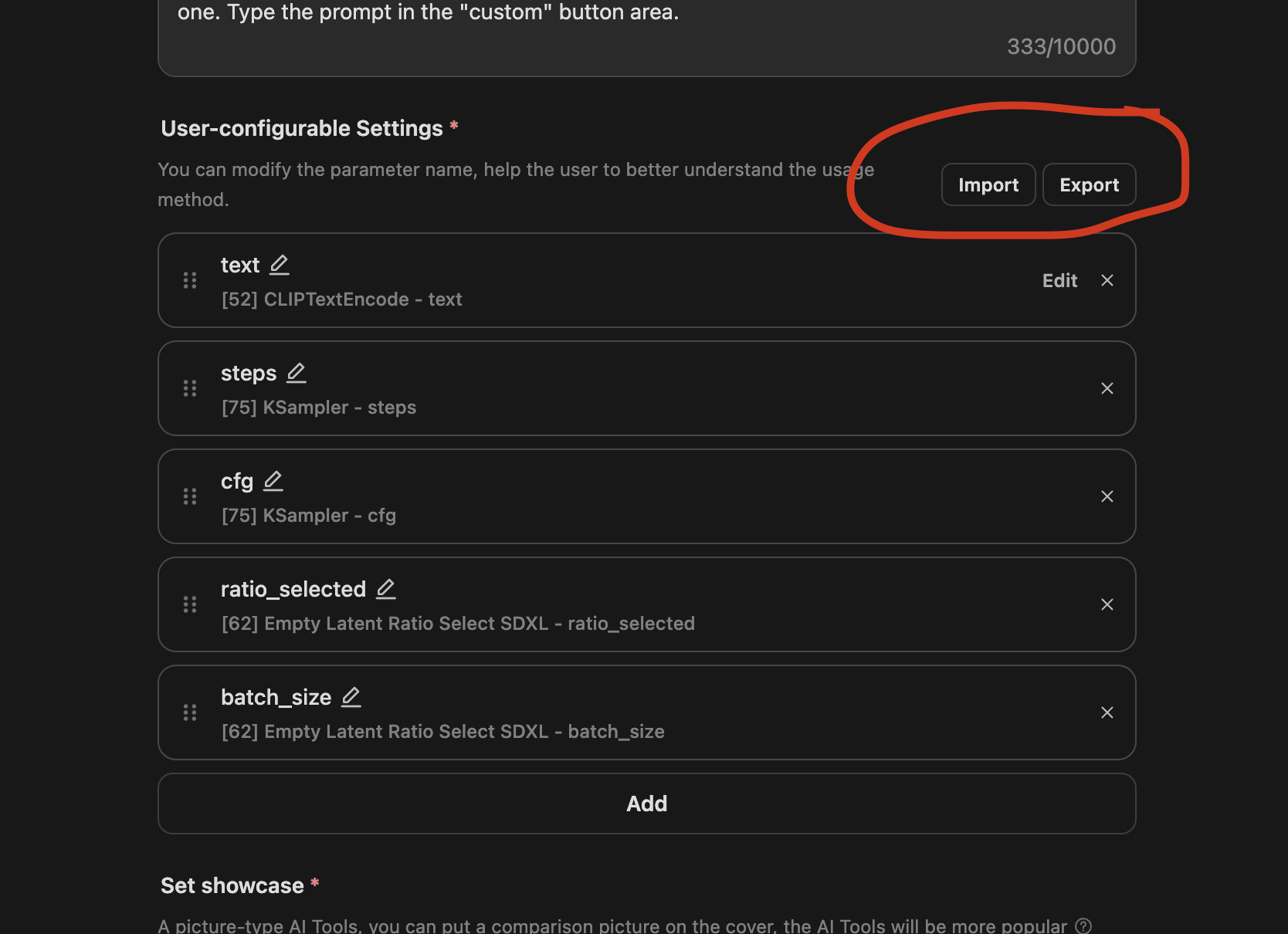
By clicking "Add" button, you can choose your AI interface. By clicking "edit" in the prompt's text box, you can enter the radio buttons option page.
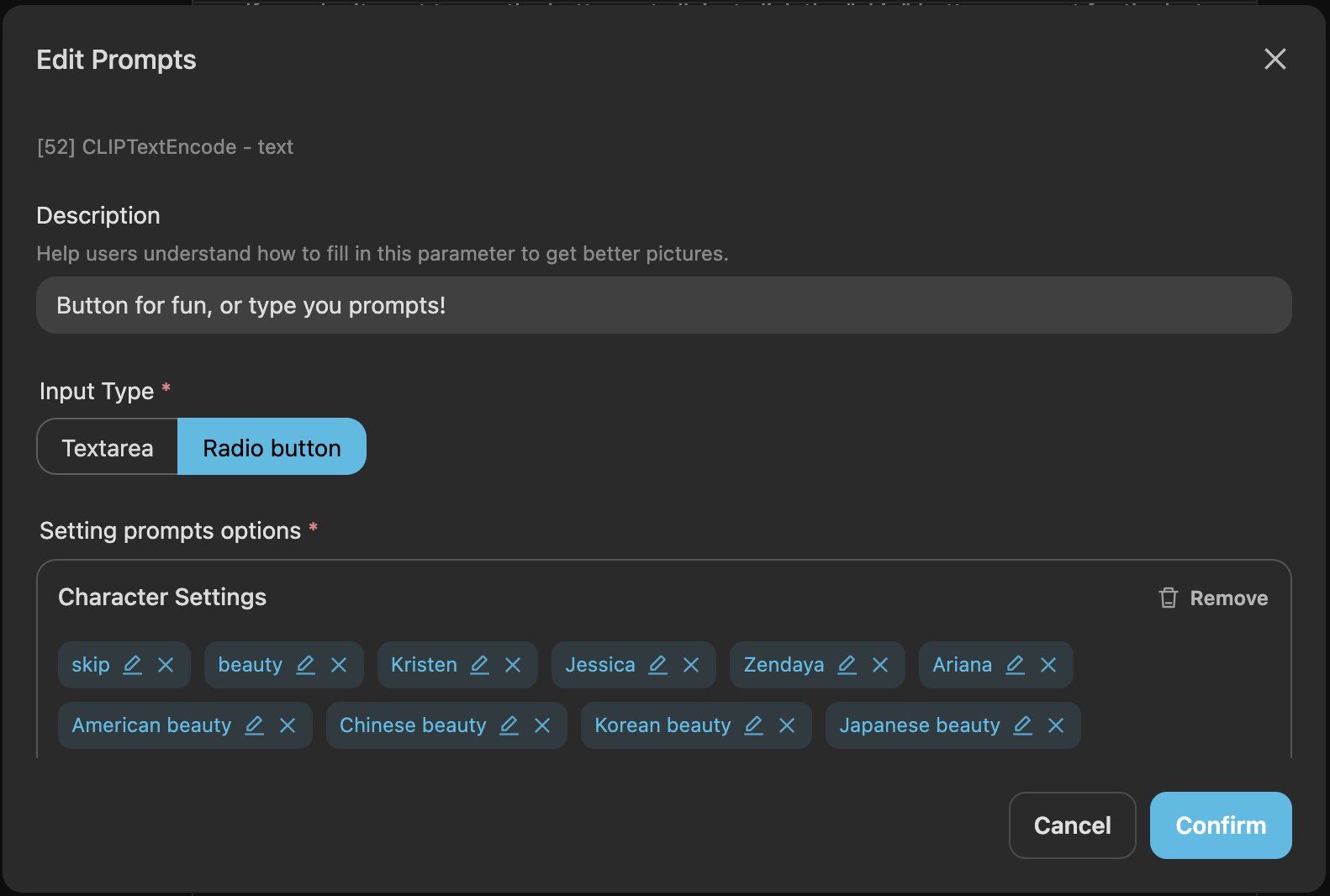
From the scratch, you can choose the pre-defined groups and buttons. In addition, you can add your own new buttons! Make a button name and its content. The content is part of prompts you want to add for the button's place.
After you are done with all the button settings, click "confirm" and then "publish" your AI tool. Then you'll see your cool radio buttons in the AI tool. (Note that there are certain prompt text box nodes in comfyUI unable to edit for buttons. Basic text prompt nodes and more nodes can be used for button edit. You can check it after you publish your workflow into a tool. If it doesn't support the radio buttons, use different prompt text nodes.)
Whenever you update your workflow for the AI tool, all the AI tool UI is reset to none!! Yes. It was a real headache at the beginning. However, now we have a cool import/export button for the radio buttons! (Thanks God~ 👯♀️⛈💯🤗). BTW, when you edit the button groups, you might choose part of the 6 or 7 groups (e.g, "character settings" and "role" groups) first and add some nice buttons, then later you change your mind and want to add another group, e.g., "style" group, however, if you press the add button for that, your previous button data will be gone!! You restart from the beginning. Be very careful! (You'll understand what I mean when it happens. lol)
Before updating your workflow, you can export the radio button settings as a JSON file. Then you can import it back in later anytime you want. More importantly, you can just edit the radio buttons from the editors (like MS visual studio) for easier copy and paste from the existing files. Trust me. This will save your enormous amount of time remaking those terrible buttons all the time whenever the workflow is modified.
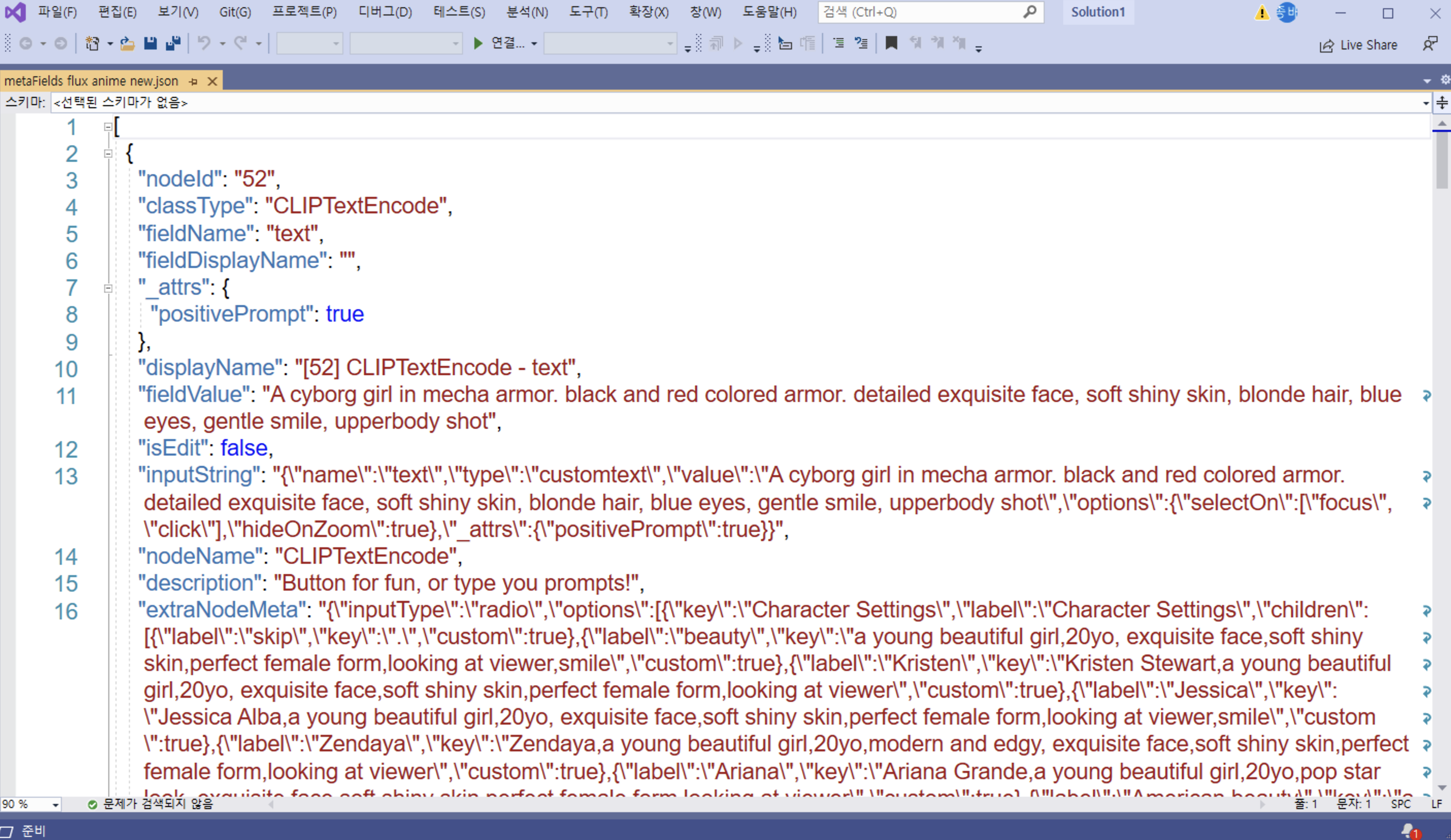
Sometimes you must want to edit an existing button JSON file for another AI tool. Editing a JSON file is not really an entertaining work. However, it's much better than remaking the whole radio buttons at GUI~ So find the place to edit in the JSON file and change it very carefully. The JSON syntax is not very editor-friendly and error-prone. But you'll get used to it soon by trial and errors. It's always useful to use "find" command to look for the button you want in the file. You'll realize more interesting things while using the button JSON files. I'll leave them for your own pleasant surprise~ LOL.
I shared my JSON file of the AI tool in the comfy-chatroom of Discord. Feel free to use it.
I hope this article helped you make the radio button UI more easily. Enjoy~ 🤗😉⛈



