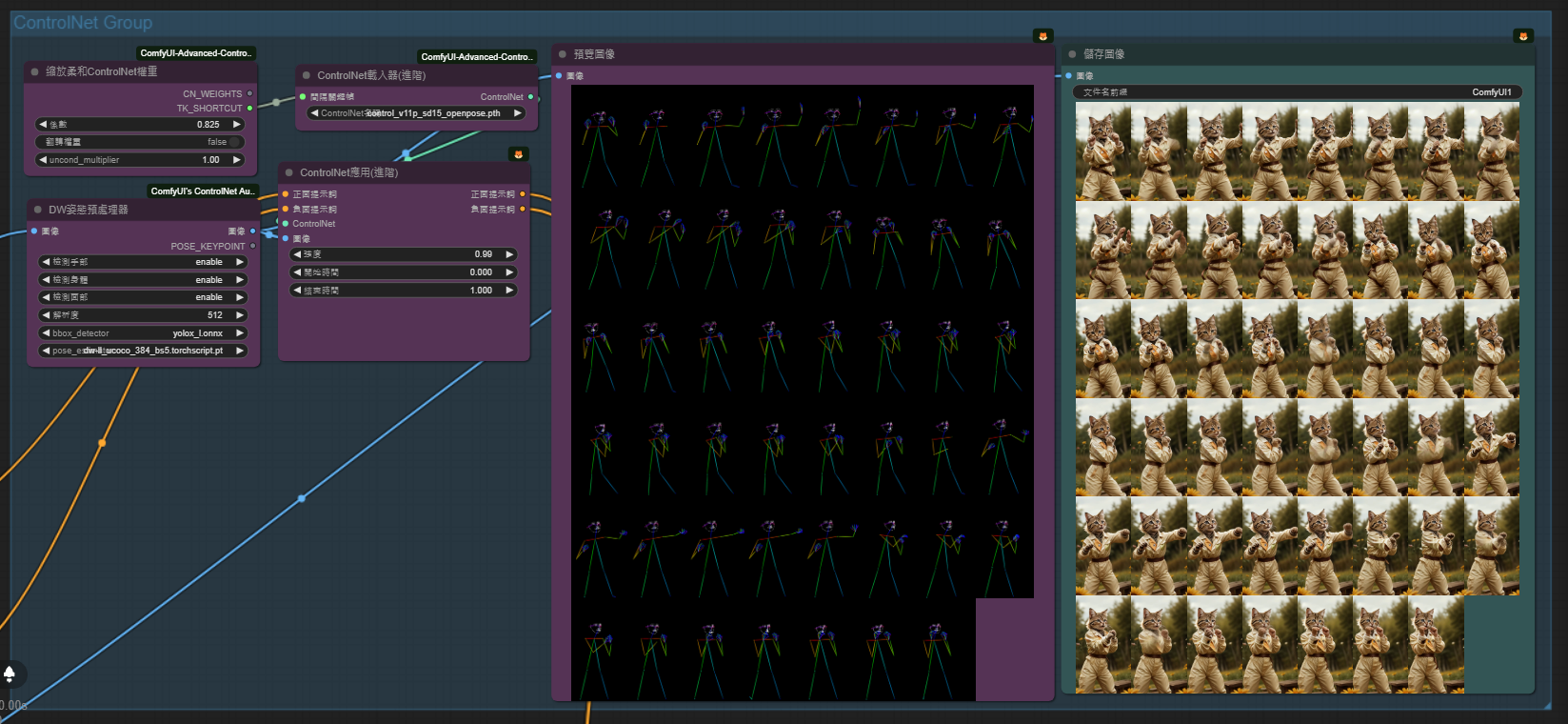Installation
was-node-suite-comfyui
Navigate to your /ComfyUI/custom_nodes/ folder
Run powershell
git clone https://github.com/WASasquatch/was-node-suite-comfyui/安裝步驟
👉 ffmpeg path👈
WAS Node Suite: `ffmpeg_bin_path` is set to: C:fmpeg.exe
Location
ComfyUI\custom_nodes\was-node-suite-comfyui.json
path
if your ffmpeg.exe in C:\
Open was-node-suite-comfyui.json 👈
"ffmpeg_bin_path": "C:\ffmpeg.exe" 👈 Change blue text
Download
https://ffmpeg.org/
FFMPEG 安裝(windows)
FFmpeg 是開放原始碼的自由軟體,可以錄影、轉檔、串流
安裝步驟

2.點選Download

3.選擇windows


4.點選第一個連結,到新網站後,找到release builds,
並下載其中的ffmpeg-release-full.7z

點選第一個連結

到新網站後

找到release builds

並下載其中的ffmpeg-release-full.7z
5.下載後為壓縮檔,在C槽Program Files裡建立新資料夾,取名為FFMPEG
6.將以下檔案解壓縮至剛才創立的FFMPEG資料夾

7.點開bin資料夾

8.複製此資料夾的位置路徑

9.用左下的搜尋工具搜尋,找到"編輯系統環境變數"


10.按下"環境變數"


11.找到"系統變數(S)"欄 的 "PATH" ,並按下"編輯"



12.點選"新增"


13.將先前複製的資料夾路徑位置貼上

14.接著都按確定

接著我們來確認有沒有安裝成功
1.一樣用左下角的搜尋工具搜尋CMD
2.輸入ffmpeg -version後按ENTER
CMD
fmpeg -version
(注意ffmpeg -version,g跟-中間有空一格。)
3.如果有出現以下畫面就是有成功